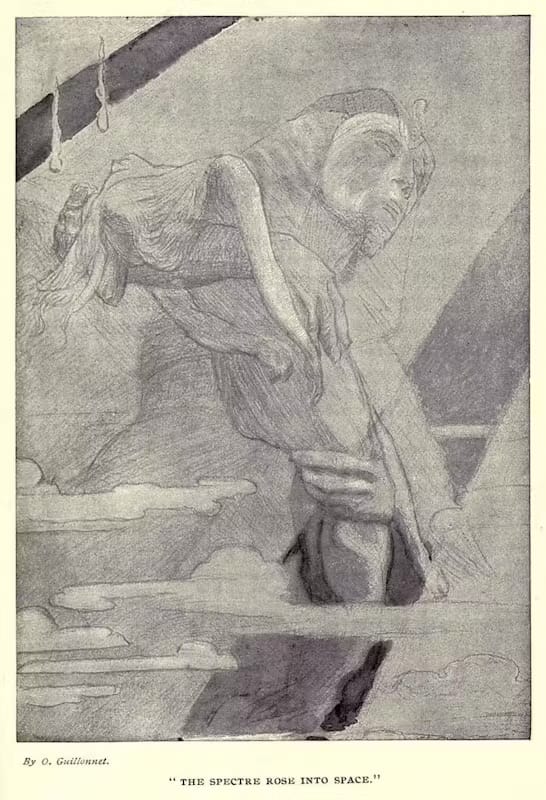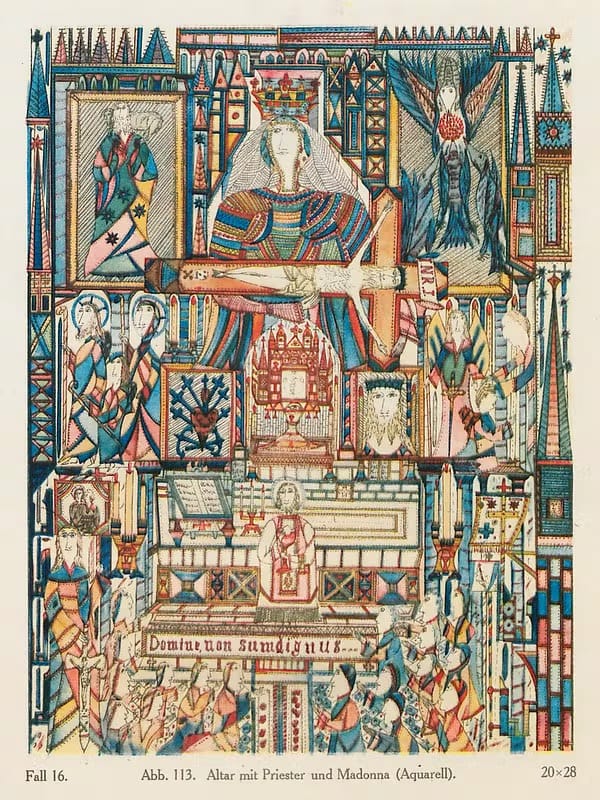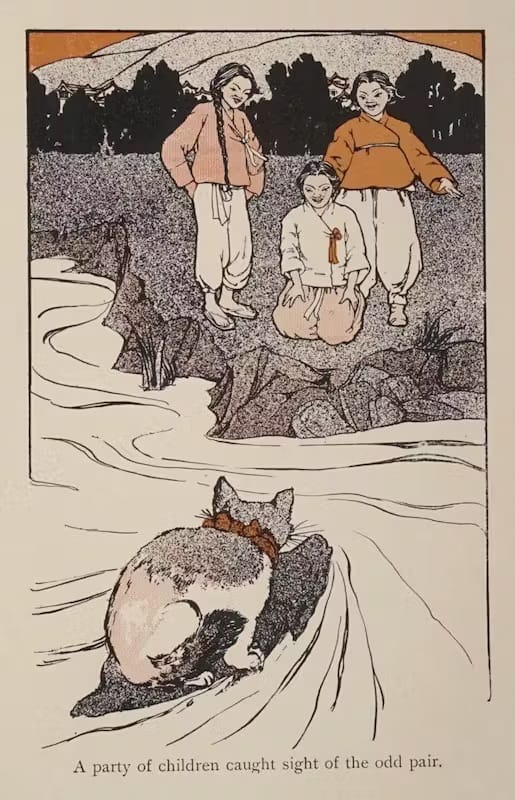Canvas Presentation Plugin for YouTube Creation
GitHub - Quorafind/Obsidian-Canvas-Presentation at obsidian-roundup is a promising plugin for content creation.
In the past I've tried Excalidraw and Advanced Slides to make videos. Both felt pretty good, but they lacked the overall style I'm trying to achieve -- somewhere between Fireship and Isabel Paige visually, and Marketing Monday style delivery.
I also like minimizing my time in the Final Cut Pro step, because every minute I spend video editing is a minute I don't spend coding or writing, and well, fuck that.
Decomposition of the Video Styles Above
Fireship :
- GIFs and b-roll with programming jokes overlaid
- code snippets
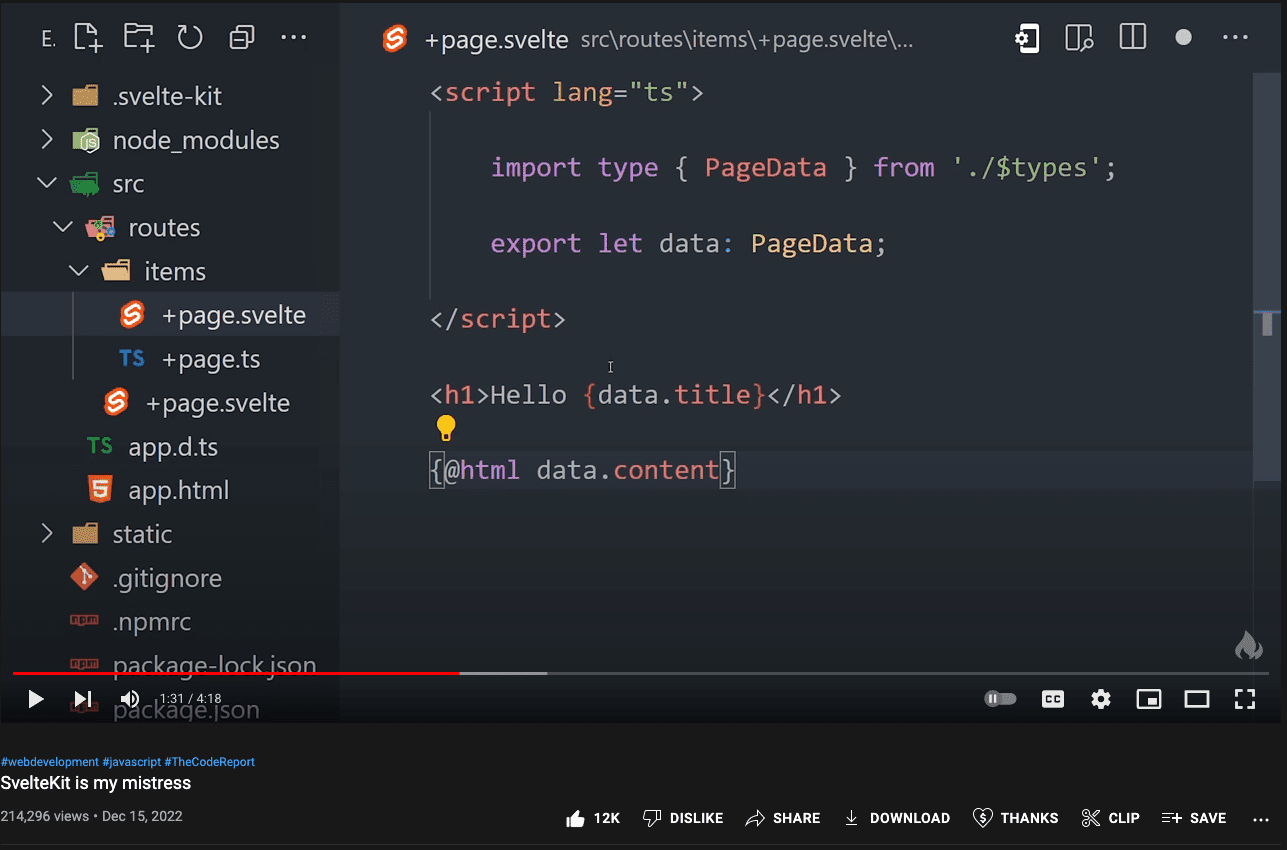
- relaxing, high quality visuals, slow pace, calm atmosphere, good use of color grading
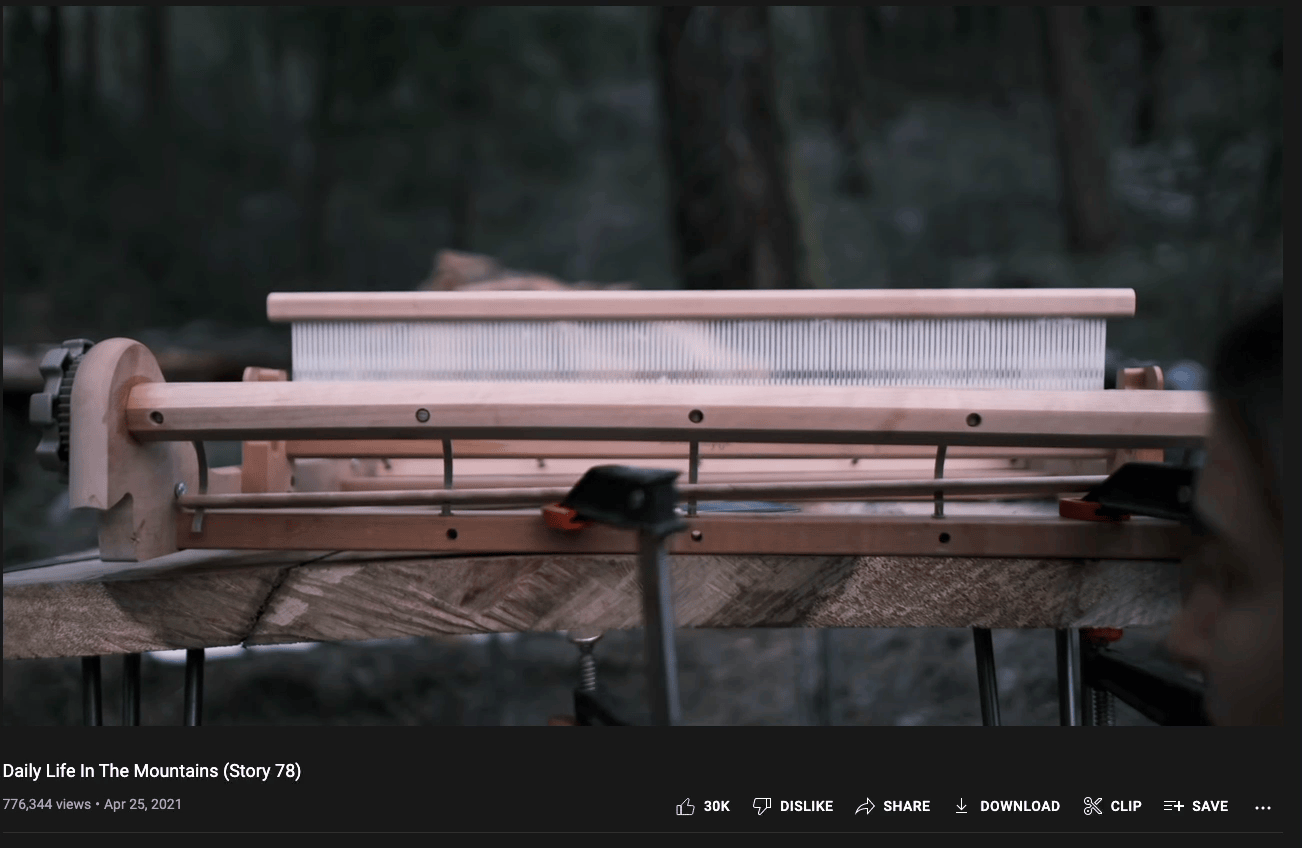
- consistently funny delivery
- each slide packed with information
- crowd work and engagement
- break out to improv and draw in real time
Can Canvas Achieve These Elements?
- gifs ✅
- readable code snippets (maybe? if zoomed correctly)
- high quality b-roll (i don't see why not -- local file storage of giant videos would absolutely decimate GBs though)
- consistently funny delivery ✅
- each slide packed with information ✅
- break out to improv and draw in real time ✅
i'll have to sit on this. anything that keeps me out the video editor is a win, perhaps this could work.
Tutorial on how to use the plugin:
- In canvas, select the card you want to use as the first slide
- Open command palette and run
Canvas Presentation: Mark Slide Number - A card will appear on your canvas that looks like this:
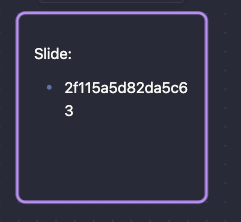
- Repeat step 2 with other cards until your presentation is complete
To run the presentation:
- Use
Next SlideorPrevious slideto see the next or previous slide